When a document is ready for signing, you could either:
a. Log-in via an automated e-mail notification; go straight to Step 3
View sample email
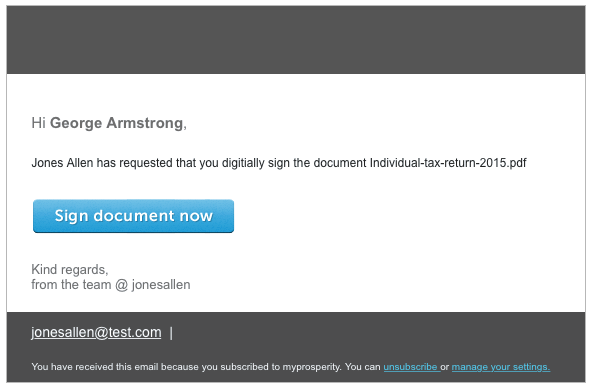
b. Log-in to your wealth portal directly; go to Step 2
2. Depending on the documents pending, you will see the following:
One document with no attachments
You will be taken straight to your secure signing page.
One document with attachments
You can click on the notification bar which will take you to a list of pending documents.
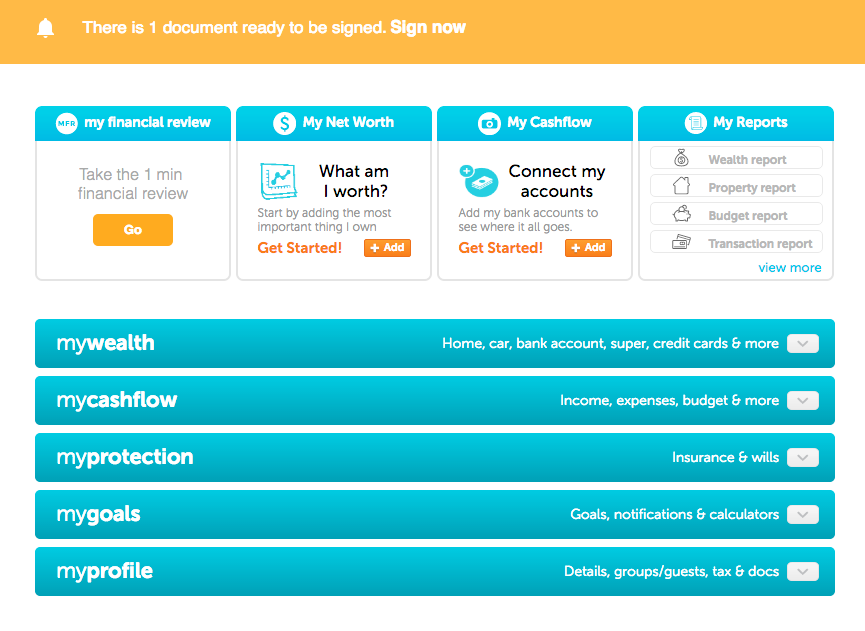
Select the document you would like the sign.
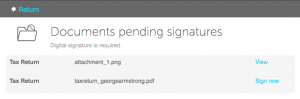
Multiple documents with/without attachments
You can click on the notification bar which will take you to a list of pending documents.
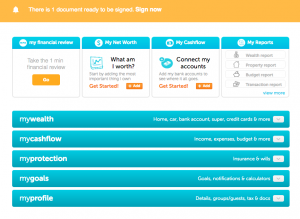
Select the document you would like the sign.
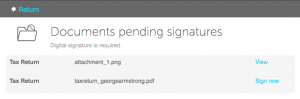
3. On the secure signing page, you will be able to…
a. click on the boxes that say Click to sign to sign
b. click on the arrow icon on the left to navigate to other signing areas.
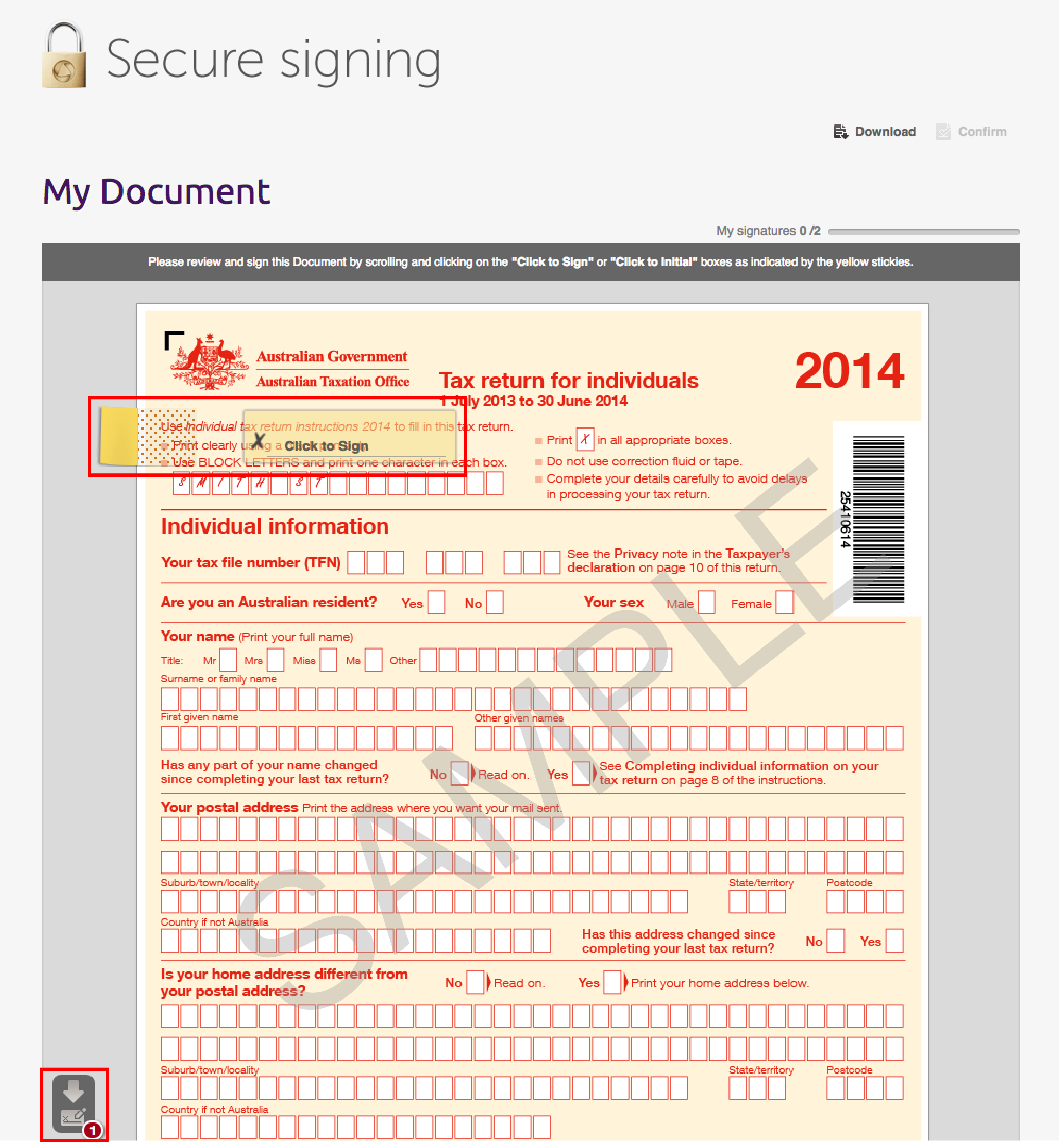
4. Once you have completed signing the document, the system will prompt you to confirm your signatures.
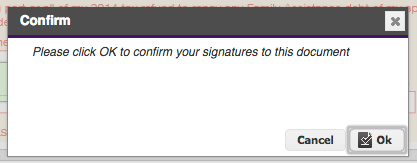
5. Click Ok if you are satisfied with the signing and allow system to process the document.
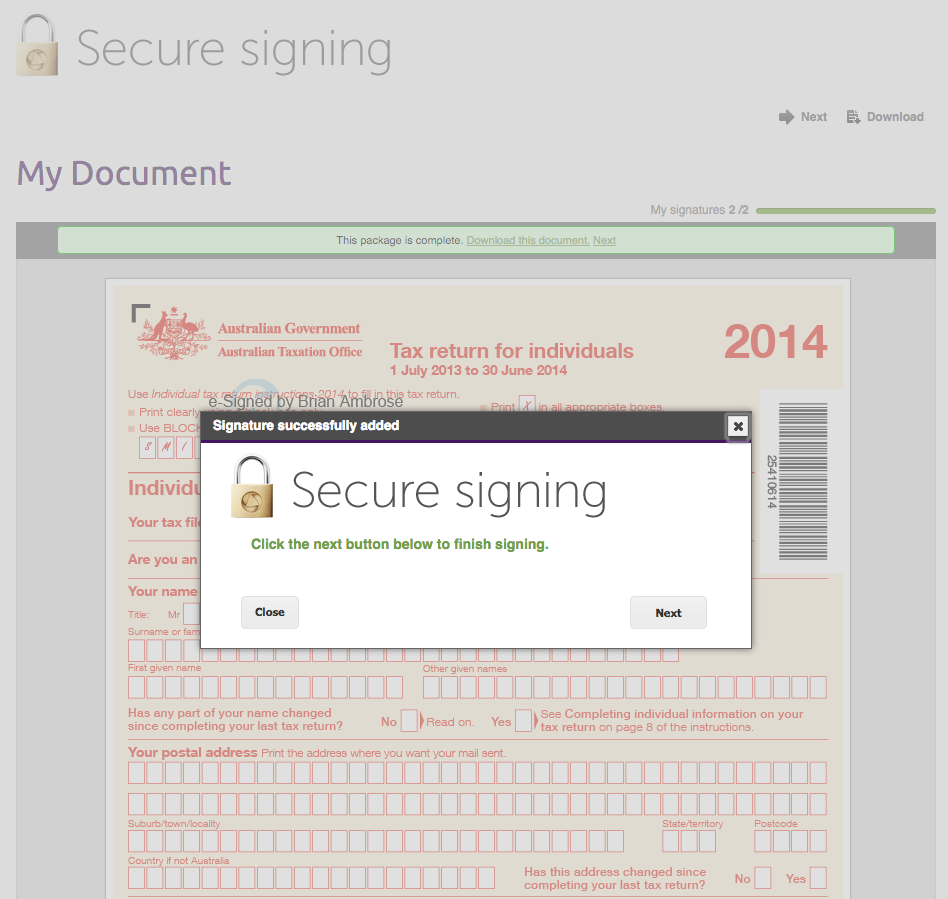
6. Click Next to complete the signing.
Your document is now signed!
